MYEDBC – Family portal
Welcome to the MyEducation BC Family Portal (MyEdBC) of the Conseil scolaire francophone, which will provide access to newsletters, notes, attendance and other information about your child (ren). Each parent or guardian will have a separate account.
How to use the family portal
Connecting to the Family Portal of MyEducation BC
Login accounts are created for parents / guardians who provided an email address to their child’s school. The username and temporary password are sent to this email address.
- If you have not received your temporary password, check your junk mail box.
- Pop-Ups must be enabled for certain features of the site to work properly.
- When logging in for the first time, you will be prompted to change your password and establish a security question. It is important to remember your security question as it will allow you to recover your password if you forget it.
You must use a laptop or desktop (not a mobile device) to initialize your login account or reset a password.
Some work computers and most mobile devices (phones or tablets) may have a server firewall or pop-up blockers that prevent access to the site.
CONNECTING TO MYED
Once your login account is activated, you can use a smartphone to access all system information.
- Go to https://www.myeducation.gov.bc.ca/aspen/logon.do to connect to MyEducation BC
- Sign in with the access codes that were emailed to you when your account was created.
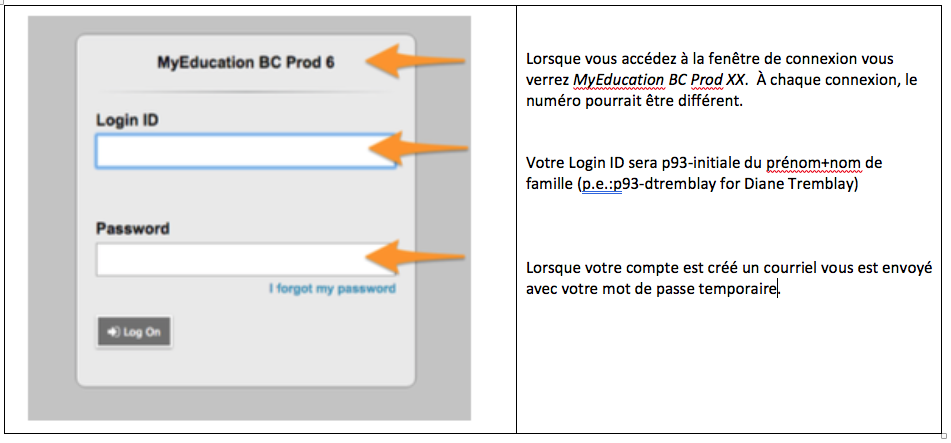
3. Click on Log On
*Please note your LoginID could also be your email address
FIRST CONNECTION
When you connect for the first time the system will ask you to change your password
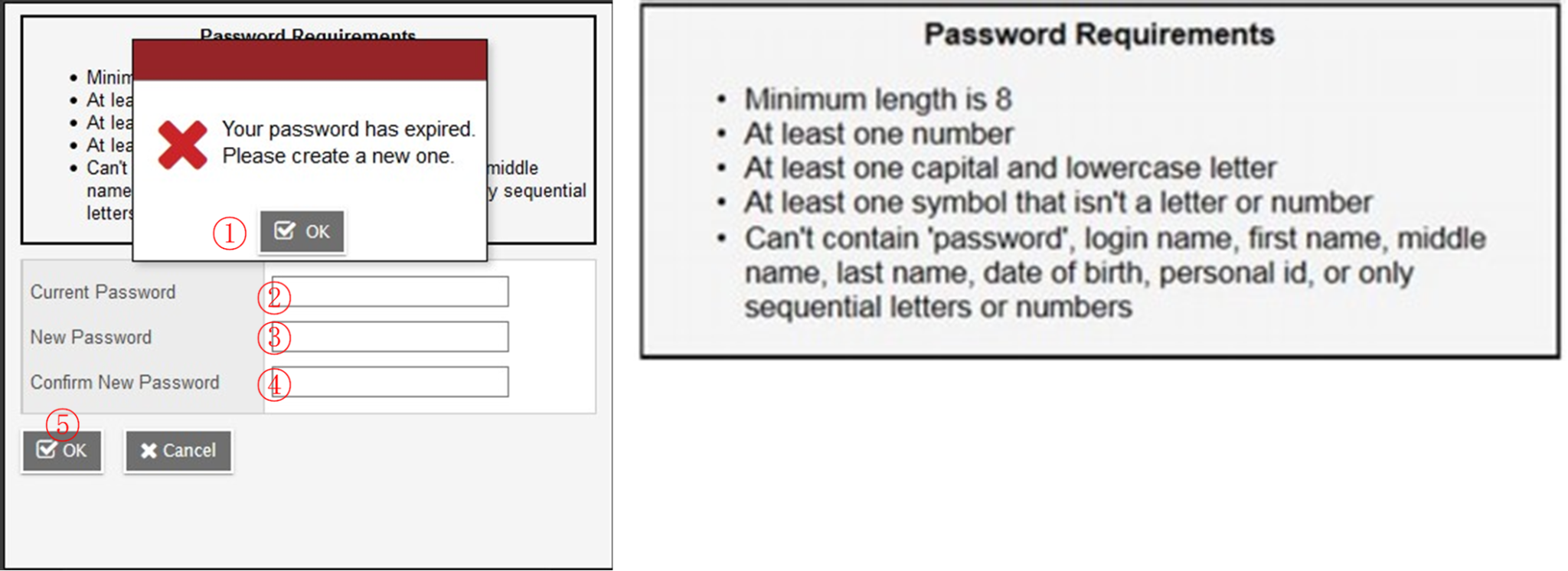
Step 1 – Click on OK
Step 2 – Enter your current password (if this is your first login, this will be the password sent to you by email)
Step 3 – Enter a new password using the following requirements described in the “Password Requirements” box
Step 4 – Confirm your new password
Step 5 – Click on OK
CHOOSING YOUR SECURITY QUESTION
You will also be prompted to configure a security question so that you can click on “ I forgot my password ” to receive a new password.
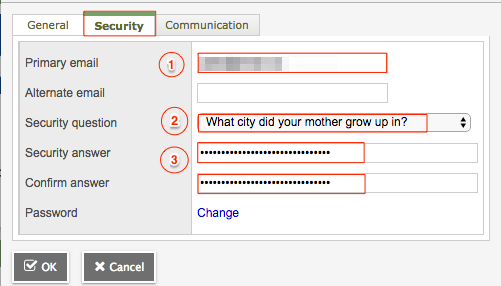
Step 1 – Enter your email address (** It must be the one provided at your child’s school). This address will be used to receive a new password if you forget it.
Step 2 – Choose a new security question
Step 3 – Enter your security answer and confirm your answer.
Step 4 – Click on OK
SETTING YOUR PREFERENCES
Step 1 – Once you have set your password and security question, click on the Set preferences link by clicking on the down arrow next to your name ( at the top right of the screen)
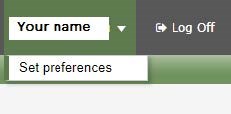
Step 2 – Choose the default location to Canada to get the correct format for the date (day / month / year).
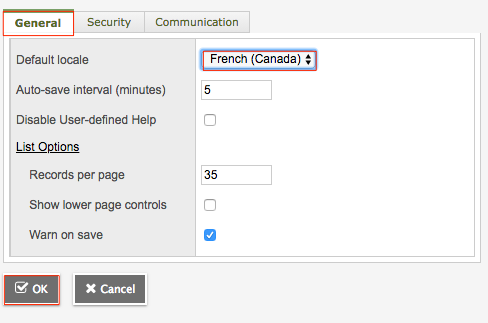
Step 3 (Optionnel) – You can change your password and / or security question in the Security tab.
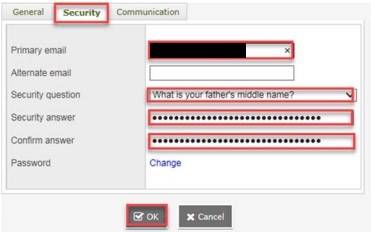
Configuration login with BC Services Card
This resource is a user guide for parents, detailing how to log in to MyEducation BC using their BC Services Card. If you need assistance outside of the information contained in this resource, please see the BC Services Card Authentication FAQs.
How to connect with BC Services Card step by step
Context : MyEducation BC has partnered with Service BC to enable a single method of signing on to MyEducation BC. Users now have two options for logging in to MyEducation BC:
1. Username and password
2. BC Services Card
Please note : The username and password option remains available to all users. Parents and students with a MyEducation BC account and BC Services Card now have a second login option, which is to log in using their BC Services Card. If you choose to connect your MyEducation BC account to your BC Services Card, you will no longer be able to log in to MyEducation BC using your username and password.
Parents With a MyEducation BC Account
Parents With a BC Services Card:
Parents who have a MyEducation BC account and a BC Services Card may use their BC Services Card to log in to their MyEducation BC account. If parents choose to log in to MyEducation BC account with their BC Services Card, they will no longer be able to log in to MyEducation BC using a username and password.
Upon opening MyEducation BC, you will be prompted to either log in with your username and password OR with your BC Services Card. If you haven’t logged in to MyEducation BC before, you will need to log in with your username and password at least once to activate your MyEducation BC account and reset your username and password.
To log in with BC Services Card:
1. Setup the BC Services Card app on your mobile device.
2. Once the BC Services Card app is setup on your mobile device, log in to MyEducation BC, select “BC Services Card,” and enter your name and password to connect your BC Services Card to your MyEducation BC account.
Contact your school/district if you need assistance with your MyEducation BC username and password or MyEducation BC account.
Contact the BC Services Card Tier 1 Help Desk at 1-888-356-2741 if you need assistance with your BC Services Card.
Please note : Parents must not connect their BC Services Card to their child’s MyEducation BC account. Parents must only connect their BC Services Card to their personal MyEducation BC account. If a parent does not have a MyEducation BC account, they must not connect their BC Services Card to MyEducation BC.
Parents Without a BC Services Card:
Parents without a BC Services Card are only able to log in to MyEducation BC using their username and password. Contact your school/district if you need assistance with your MyEducation BC username and password or MyEducation BC account.
Parents With Dual Parent and Staff Roles MyEducation BC Accounts:
Parents whose MyEducation BC accounts have both parent and staff roles are not able to connect to MyEducation BC using their BC Services Card. Staff accounts, and parent accounts with dual parent and staff roles, are not yet able to support a single method of signing on to MyEducation BC with the BC Services Card.
Parents With More Than One MyEducation BC Account:
You can only connect your BC Services Card to one MyEducation BC account. If you have more than one MyEducation BC account, you may connect one of your MyEducation BC accounts to your BC Services Card, and you will use your username and password to log in to your other MyEducation BC accounts. Contact your school/district for support with your MyEducation BC account(s).
Parents Without a MyEducation BC Account
Parents without a MyEducation BC account cannot access MyEducation BC.
Forgot your password
Step 1 – If you forget your password, click on “ I forgot my password ” on the login window.
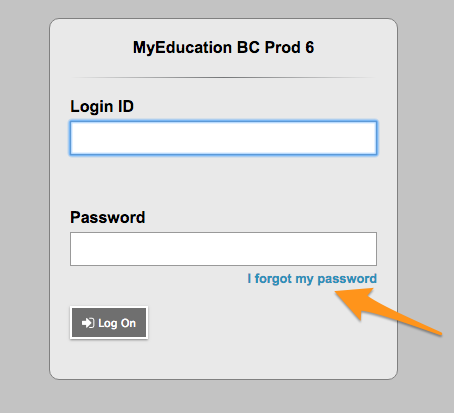
Step 2 – Answer your security question and a new password will be sent to you.
IMPORTANT
The recovery process asks you for your login and email address. Both are case-sensitive. If password recovery fails or you forgot your login, please contact your child’s school.
Accessing the Report Card
Whenever you log in to MyEducation BC you will arrive at the main access page (Pages).
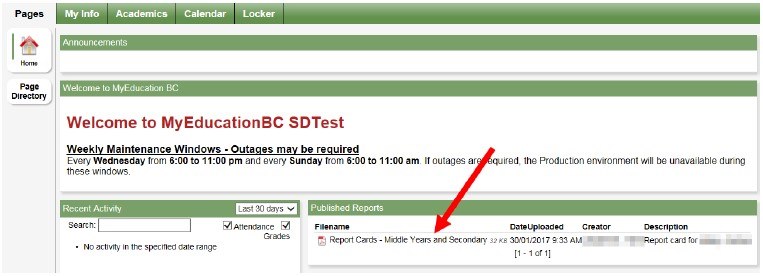
The main access page includes:
Published Reports – Once the Report Card is published on the Portal, it will appear under Published Reports as a PDF document that can be printed or saved. We recommend that you save a copy of the PDF for future reference. When a document is posted on the Portal, you will receive an email informing you.
Published Reports will remain in the system for a specified duration. If you do not see the Report Card for the current school year, please contact your child’s school for re-publication. All current and previous marks will be on the Transcript side tab in the Family top tab.
Recent Activity – In this tab you will find information related to your child’s recent absences.
To access other information regarding your children, go to “Accessing Student Information, including documents and IEP”
Accessing Student Information, including documents and IEP
FAMILY TOP TAB
Go to the Family top tab
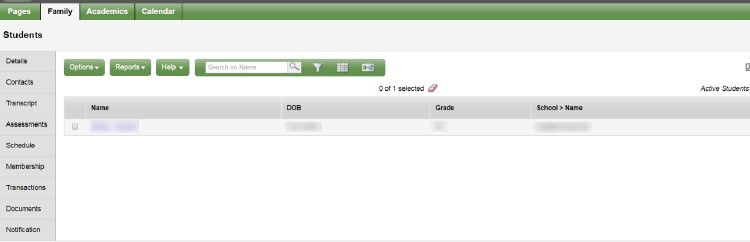
This tab contains the demographic details of your child. Each tab contains specific information.
If you have multiple children, the Family tab will allow you to select one of them (check the box next to its name) and click on the side tabs button to see the information about him/her.
SIDE TABS
Details – displays basic information, including demographics, physical and mailing addresses, and your child’s most recent photo.
Contacts – displays parent (s) guardian (s) and emergency contacts. Please check this and inform the school of any changes.
Daily Attendance – displays daily absences records.
- For elementary schools, an absence in the morning or afternoon corresponds to an absence of 0.5 days.
- For students for whom attendance is taken at each class period, daily attendance will be a calculation based on the number of courses in which the student is enrolled. To check attendance for a specific course for a high school student, go to the Academics top tab and the Attendance side tab.
Transcript – Includes the graduation summary.
Assessments – contains provincial assessments such as EHBs or provincial exams.
Schedule – displays your child’s current classes. There are two ways to display the calendar: List View and Matrix View. You can switch between the two views by using the << List view and Matrix view >> options at the top left of the screen.
Requests – if the function is activated, this tab contains the course requests for the next school year and a summary of the progress in obtaining the graduation diploma.
Membership – displays your child’s enrolment history and schools in which he or she may also be enrolled.
Transactions – may include information about fees.
Documents — may include documents such as the IEP (Inclusive Education Plan)
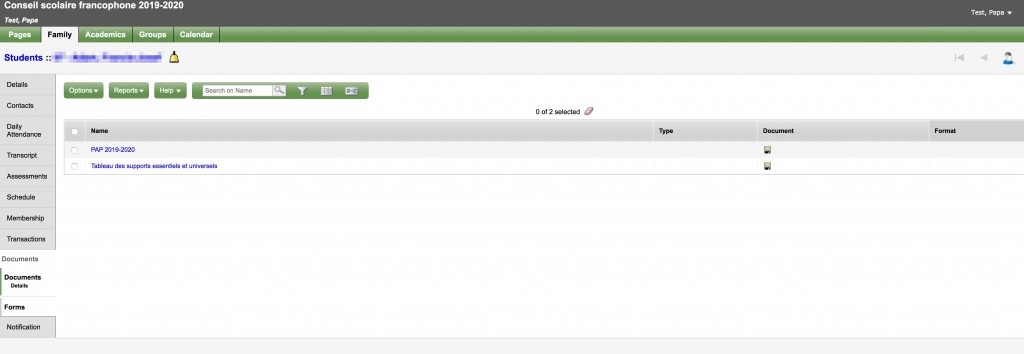
ACADEMICS TOP TAB
This tab will allow you to select a course (by checking the box next to the course), then click on the available side tabs to display the details of the selected course.
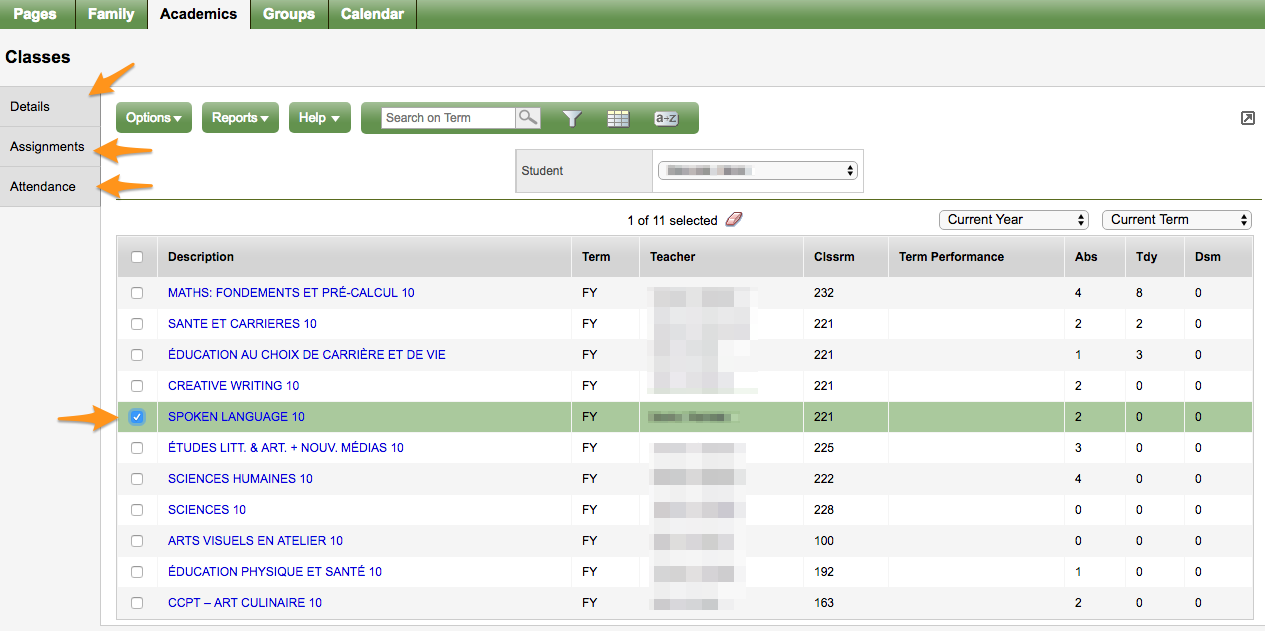
SIDE TABS
Details – gives the details of the selected course.
Assignments– may provide assignment and assessment information.
Attendance (Présence) – provides attendance information for the selected class.
Once you have selected a course and clicked on a side tab, you can use the navigation arrows in the upper right corner to switch between courses in the list. The navigation buttons make navigating between entries easier.
FAQ
I do not have access to the family portal.
Please contact the school office to ensure that the email address in your child’s contact information is correct.
I never received an email with my login details and password for the family portal.
Emails containing login details, passwords, etc. will come from an address such as sysop@myeducation.gov.bc.ca or admin@myeducation.gov.bc.ca. If you have not received an email from MyEd, check your junk mail or spam files or contact the school office to ensure your email address is correct in your child’s contact information .
What are my username and password?
Your username and password have been sent to you by email. Please check your spam folder if you have not received it, or contact the school office
I forgot my password.
If you forget your password, click “I forgot my password” on the login window. Then answer your security question. A new password will be sent to you.
IMPORTANT: The recovery process asks for your login ID and email address. Both are case sensitive. If password recovery fails or you have forgotten your login ID, please contact your child’s school office.
If the password fails or you forgot your login ID.
Please contact your child’s school office.
I can’t sign in to the Family Portal or I’m having trouble viewing items.
Personal computers may have unique restrictions. If you are having difficulty, the problem may be with your web browser; try another browser such as Chrome, Internet Explorer, Firefox, Safari, Opera, MS Edge to log in. When you first log into your account, use a computer, as mobile devices do not work reliably when opening accounts.
I received more than one email with different login credentials.
If you receive multiple IDs, it may be because one child’s contact information is different from another child’s and the system was unable to merge your accounts. Please contact your children’s school secretary who will make the corrections in MyEducation BC. Each parent or guardian will have a separate account.
Why can I only see one of my children on the family portal?
If you cannot see one or more of your children when you log in to the portal, it may be because one child’s contact information is different from another child’s and the system has not could not merge your accounts. Please contact your children’s school secretary who will make the corrections in MyEducation BC.
I can see the report card of one of my children but not the other.
Please contact your children’s school office.
I don’t see a report card for my child.
Please contact your child’s school office to have them repost it for you.
*Published bulletins will remain on the system for a period of time. Published report cards are only available for the current school year.
The contact information is incorrect.
Please contact your child’s school office for corrections.
If you have any further questions, please contact your child’s school office.